How to Fix Shopify SEO Issues
There are SEO issues with Shopify that marketing and SEO professionals should fix to make sure their products get crawled and indexed to have the best chance of showing up in search results. If you are new to ecommerce and are reviewing which CMS to choose, then this post should help you decide if Shopify is a good choice for your products.
Since Shopify is one of the top 13 most popular ecommerce platforms, we’re highlighting it for those who haven’t experienced using it. With our experience in auditing and troubleshooting technical SEO issues on this platform we also share some solutions that could work to make your SEO efforts count. We know that every business decision that has to be made weighs the pros and cons; an ecommerce platform is no different and depends on many factors.
The Top Technical SEO Issues With Shopify (And The Solutions)
We’ve compiled the top SEO issues in Shopify that we have had to deal with our ecommerce clients who have used Shopify. We also list the solutions that are most likely to help your site’s SEO.
Issue: Duplicate content
While it seems like a good idea to list the same product in different ways – and it can be a good user experience (UX) – but it’s an SEO problem because it creates duplicate content. There is no ranking or algorithmic penalty, but search engines can demote duplicate content in their results or not crawl pages with the same content.
The example with shirts is common:
Listing the same product under different collections
- Green polo shirts listed in a summer shirts collection, but also in the golf shirts collection
Solutions:
The first solution is the most preferred, but keep in mind that Google doesn’t always heed the canonicalized page.
- Canonicalize the product URL; not the /collections/product/ URL that can be accidentally created (more on that below)
- Make sure each product goes only to one main collection that most closely matches the item
- Carefully plan the tags and filters so that new pages under these aren’t created. There is a filtering app from Shopify that you can use for dynamic sorting
- Do regular duplicate content checks to either combine pages or program 301 redirects
Issue: Forced URL Structure
Shopify has a fairly rigid URL structure that can’t be uniquely coded for websites. The slug, or the URL portion after the collections and products categories are the only ones that can be customized.
- Can only edit the last part for the product name
- Shopify adds /collections/ and /products/ to the URLs which cannot be edited
- Collection URLs will automatically have /collections/
- Product URLs will automatically have /products/
Additionally, many Shopify websites can be accidentally coded to mix up these folder structures. Your product URLs should always and only be at the .com/products/product-name location.
If your product URL strings look like this, get in touch with us immediately:
/collections/collection-name/products/product-name
The “/products/” directory does NOT live under the “/collections/”, this is just so wrong, and is the biggest duplicate content issue we see on Shopify sites.
Solutions:
While there aren’t any options to customize the directory structure, here are other solutions that fit in with good SEO practices.
- Make sure your templates never link to .com/collections/collection-name/products/product-name product pages. That’s critical.
- Find good relevant keywords for your products and make them part of the URL that can be edited. These can be transactional keyword phrases like “Men’s hightop black basketball shoes” or “Women’s white tie-front blouses”
- Make good use of internal linking – be sure to use keyword-rich anchor text – for related collections pages
- A well planned top level navigation menu that shows related categories with one another
- Use breadcrumbs to create another navigation path for search engine crawlers to better understand the site’s hierarchy
Issue: Trailing Slash (/) Redirect
- Related to the duplicate content issue above, Shopify does NOT assign a trailing “/” for URLs, but will program it for variations on the same URL
- The problem with this is that Google treats pages with the slash and/or non-slash as different pages that have the same URL. This issue could normally be fixed by programming a domain-wide trailing slash redirect in the htaccess file, but Shopify does not allow developers or users to modify this file
- Instead, Shopify’s answer is to use canonical tags, but Google often treats canonicals as a suggestion, not a directive. Regularly review your Google Search Console to find these pages. Look in Indexing →Pages→Page Indexing→Duplicate without user-selected canonical
Solution:
- Set up 301 redirects to send the non-trailing slash URL to the slash URL version
Issue: H1 Tag Not On Homepage
- The H1 tag is an important SEO element for your focus keyword phrase. It is usually not coded in for the homepage on the Shopify platform
Solution:
- Your web developer will need to modify the site’s theme coding to add the H1 tag to the homepage, which in many cases is the brand name with a quick brand / benefit statement.
Shopify Issues That Could Affect SEO
Fixed XML Sitemaps
If you’ve used WordPress, then you know you have some flexibility to edit your XML sitemap. In Shopify, it’s locked down and cannot be coded. However, this isn’t all bad, since Shopify automatically updates your XML sitemap every time a new product, collection or blog post is published. You can upload and submit your Shopify XML sitemaps to your Google Search Console dashboard to help monitor the crawling and indexing efficiency of all your content.
There are usually four XML sitemaps Shopify creates for your domain:
- Product Pages (sitemap_products_1.xml)
- Collection Pages (sitemap_collections_1.xml)
- Blog Posts (sitemap_blogs_1.xml)
- Pages (sitemap_pages_1.xml)
You can see those listed in the XML sitemap index, usually found at .com/sitemap.xml:
Limited Structured Data Markup Types Within the Shopify Platform
While Shopify does have several schema types available within the platform, there are a few you will want to use for non-product pages, such as blog posts or other informational pages. Shopify discusses these schema types, which are necessary:
- Organization. This is company and business information, such as your website, address and customer service phone number
- Local business. If you have a brick and mortar location – or several – use this schema to show up higher in local search results where each physical location is
- Product. This is an essential, must-have structured data mark up for each product you sell
- Price. Web searchers are always price-sensitive. You can increase click through rates from search results by displaying your product prices
- Breadcrumb. This schema is for site navigation; it particularly helps search engine crawlers find your deep product pages, but it’s a good user experience (UX) for people clicking through your site through various collections
- Availability. There’s nothing more frustrating than searching for a product and clicking on a result only to find it’s out of stock. Once you have more product available, this will revert to ‘in stock’, encouraging searchers to click through to the product page
However, there are other schema types you may wish to add to your non-product pages. And while there may be Shopify apps that can help add these mark ups, we’ve found you can manually add these as well with assistance from your web development team.
- Frequently Asked Questions – Asking and answering the questions your prospects may have about what you sell can boost conversion rates by creating an in-depth FAQ section. Schema FAQ is a great way to get those questions to show up in search results.
- Question schema – this is different from the FAQ schema discussed above. If you have a blog post that asks and answers questions about a specific topic related to one product, use this markup in that post.
- Bulleted Item List – if you have a list of the top five things that your customers love about a product, and you’ve written a blog post about it. ItemList schema should be used to mark up those bullet items, to get them to show up in search results.
- Person/Author – suppose your company has a subject matter expert – maybe it’s you – that writes blog posts about the products you sell. Use Person schema to make the author stand out for each article/post they write and publish on your site.
What’s Good About Using Shopify
Before ending this post, we should point out that Shopify has some great benefits and features that can boost your online sales conversions.
- For your SEO efforts, the Shopify robots.txt file can now be modified – not easily – but it’s an option now, which can boost your SEO efforts for certain product pages and collections. However, since it involves coding your site theme, assign this to your Shopify web development team.
- Shopify supports a large range of products you can sell, including household goods, clothing, bath and hygiene products and more.
- You can set up drop shipping through Shopify, which saves you the effort of packing and shipping your products yourself.
- You can also set up social and email marketing campaigns to promote your products for greater visibility online.
- As your business grows, your Shopify platform can grow as well with options to upgrade your ecommerce platform.
If Shopify is on your list of ecommerce platforms to consider, or you’re already running it, there are definitely some SEO issues that for the most part, can be overcome if you know what you’re looking for.
If you need help with your Shopify website, contact Benson SEO to see if an ecommerce audit will help you identify issues for improved visibility, rankings, traffic, and revenue.
Also check out this Shopify SEO case study to see how we helped a Shopify site grow their traffic and sales.
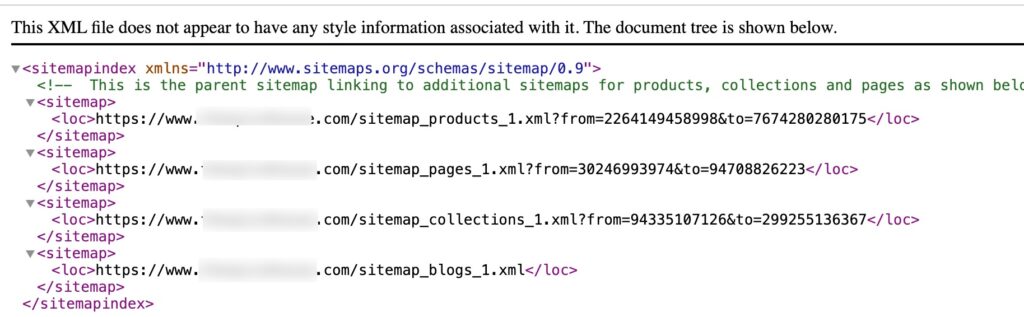

Leave a Reply